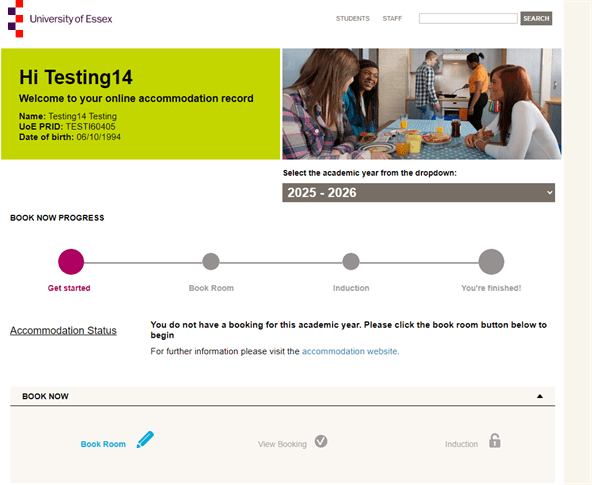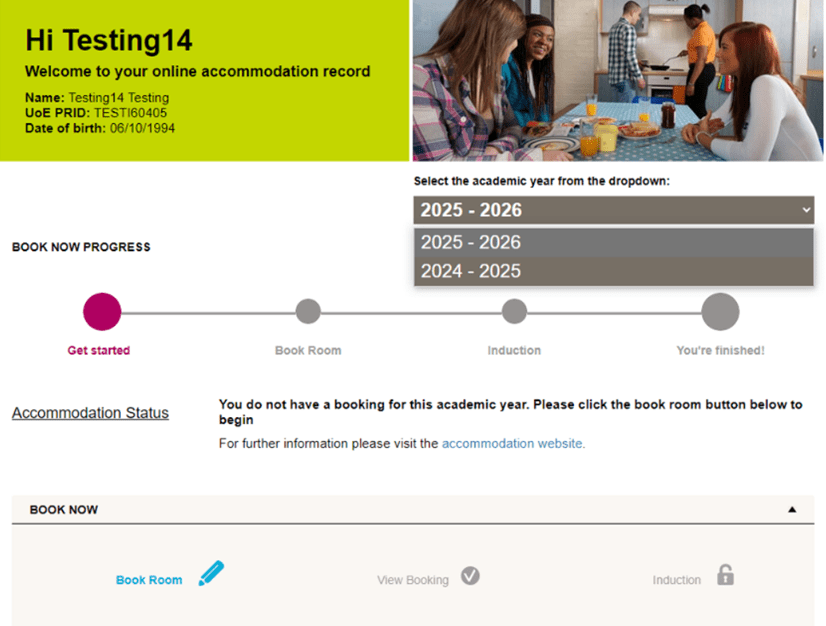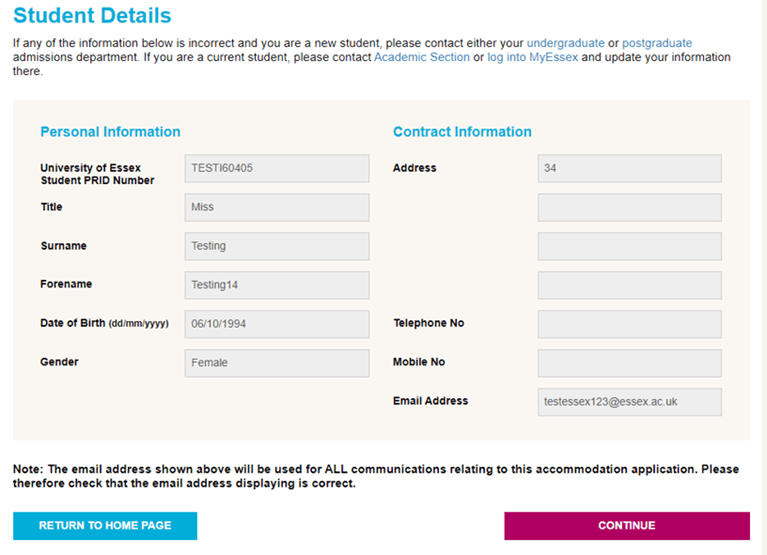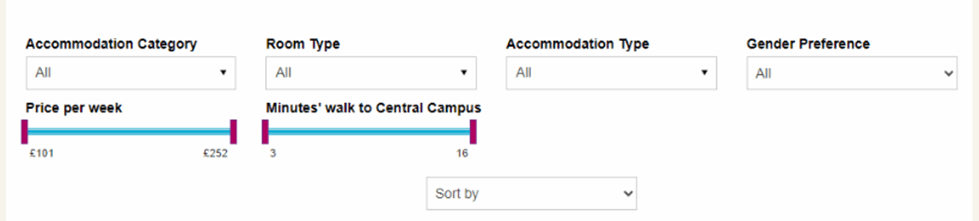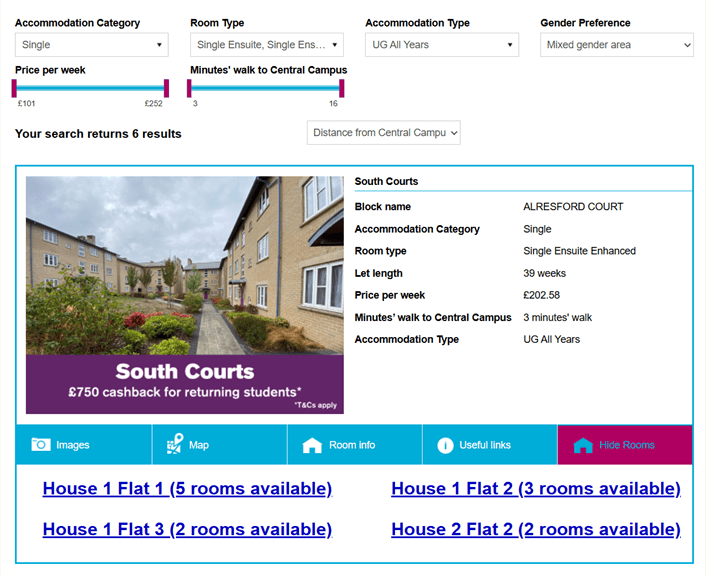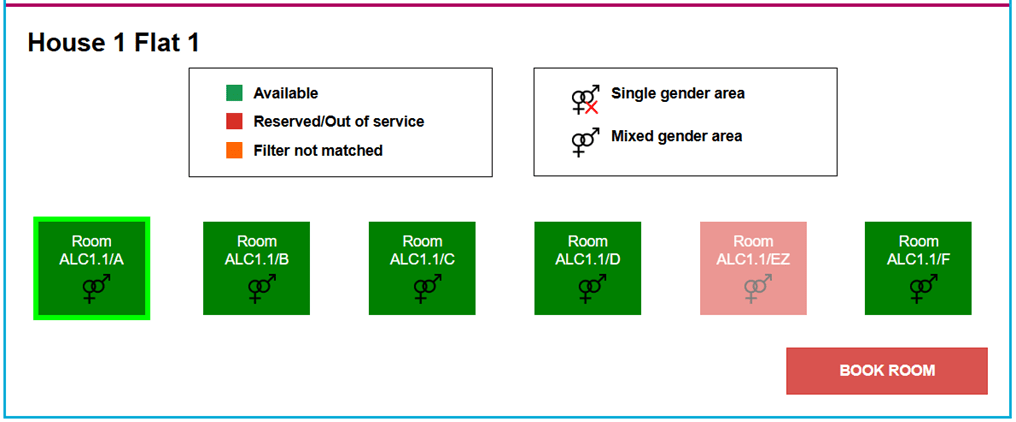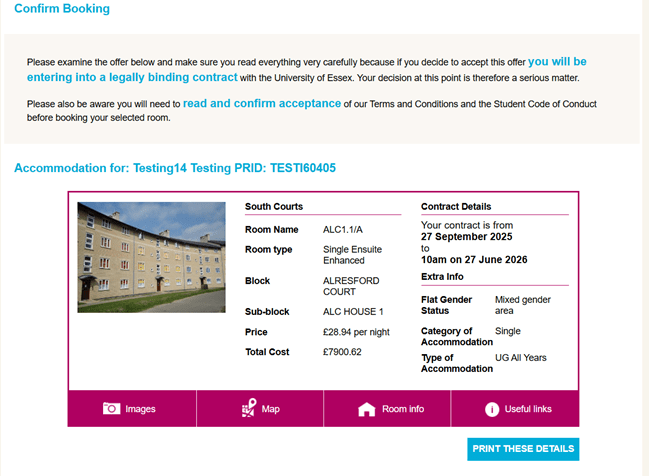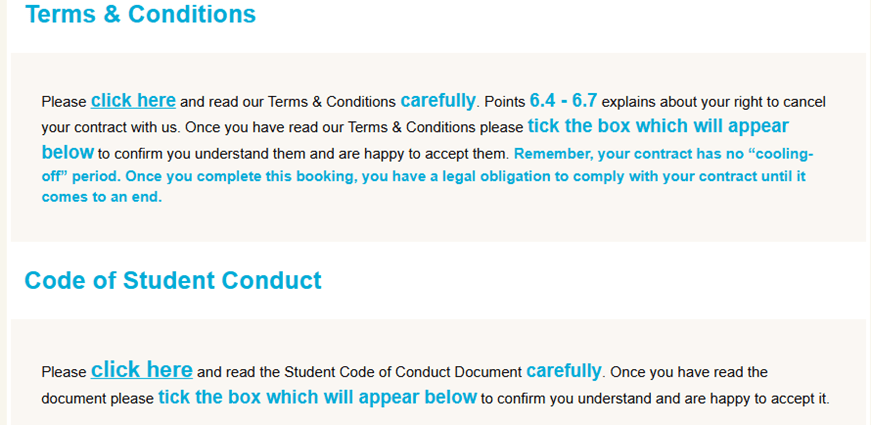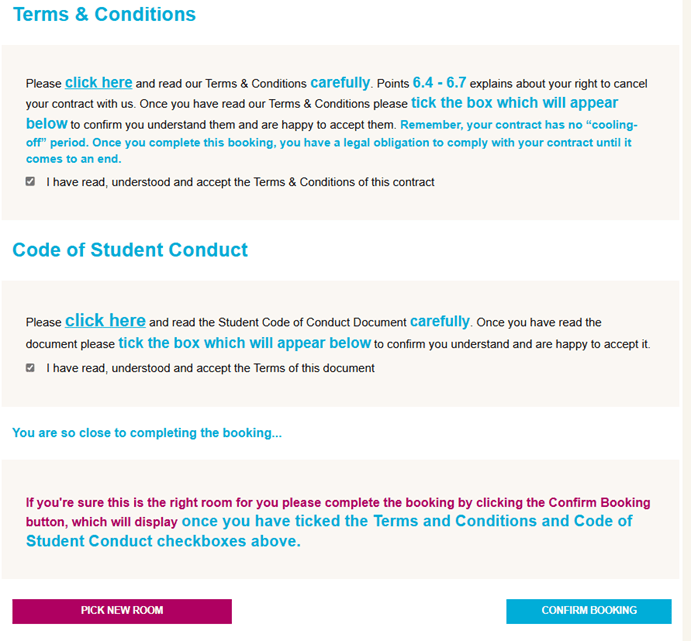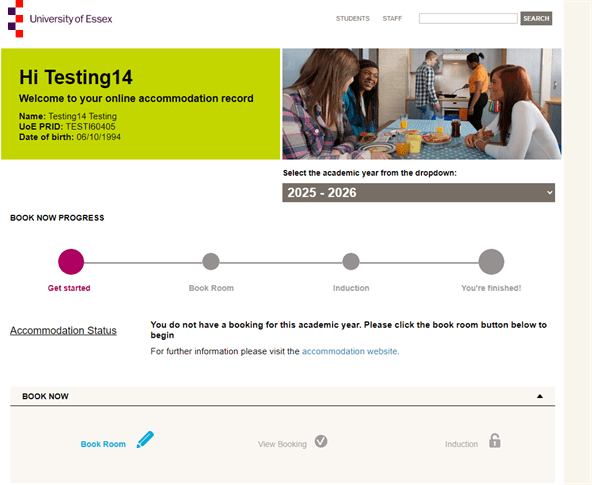
The picture shown here is step one of the application process, it shows your applicant data at the top, in this case it is test/example data - it says "Hi Testing 14" Welcome to your online accommodation record. Name: Testing14 Testing, UoE PRID: Test160405, Date of birth: 06/10/1994. It then a selection drop down box for Academic Year of entry and then demonstrates the application timeline i.e. from starting to book, to finishing the application. . These include the status of your booking, a button for 'Book room (highlighted)' and then also buttons (greyed out) for 'View booking' and 'induction'
To book rooms as a group follow these steps:
- Coordinate with your friends: set up an online meeting so you can discuss the available options when browsing the booking portal. You will be able to see the number of available rooms in each flat, so you need to communicate with your group to agree on which rooms to select.
- Apply at the same time: Once you have decided which rooms to select, go ahead and confirm your bookings together, at the same time.
Room availability: Keep in mind that other students may also be looking at the same flats and rooms. If someone books a room before you do, that room will no longer be available. In this case, you'll need to choose another room, or as a group, find a different flat with enough rooms for everyone.
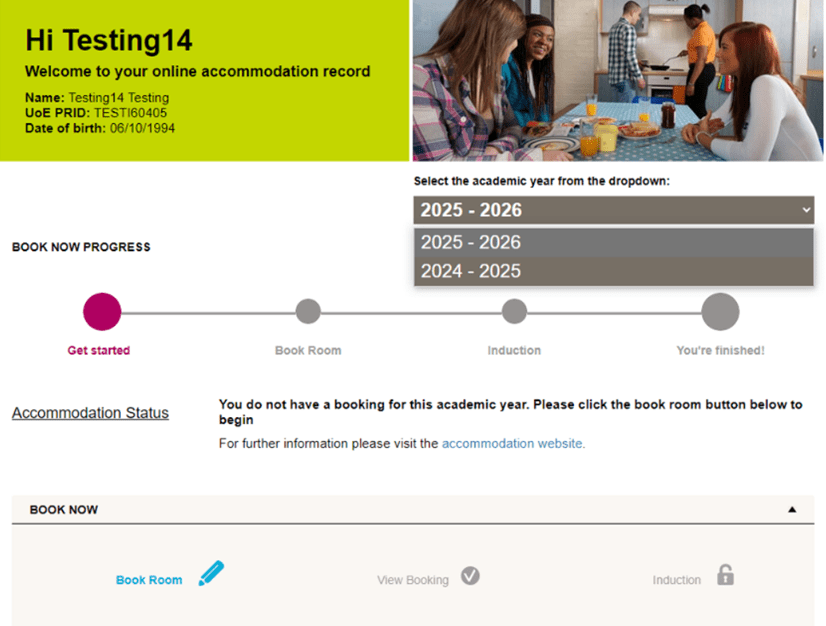
This screenshot shows the same as figure 1, but is used to demonstrate how the user might select the academic year they wish to book for. It shows the Academic Year drop down expanded.
- Make sure that the correct academic year is selected from the dropdown menu.
- Then, select 'BOOK ROOM'.
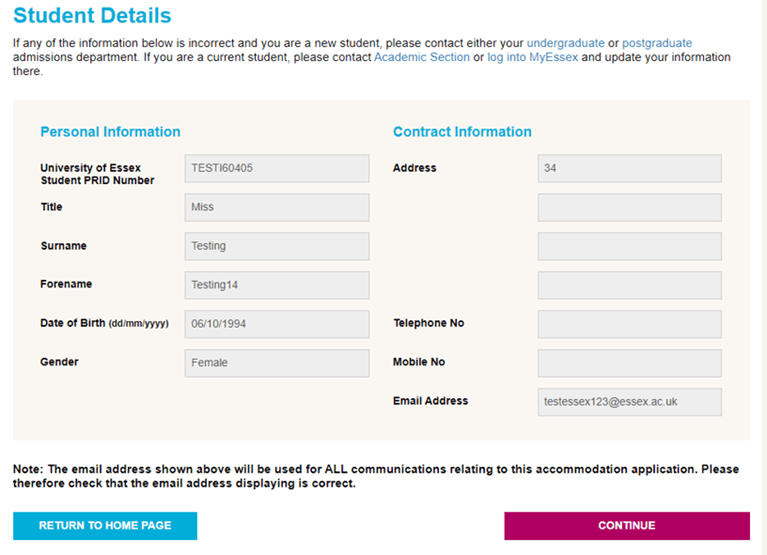
Figure 3 shows the 'Student details' part of the application. It says 'Student Details: If any of the information below is incorrect and you are a new student, please contact either your undergraduate or postgraduate admissions department. If you are a current student, please contract Academic Section or log into MyEssex and update your information's there. The picture then shows all the fields for a student - this data is pre-populated and will be connected to the students details. It shows' the Student PRID, title, surname, forename, date of birth, gender, address, telephone number, mobile number and email address. It then highlights all email addresses will be used for all communications about the accommodation application. Two options are provided - Return to Home Page or Content.
- Check that your personal details are correct.
- If you notice any errors, please contact askthehub@essex.ac.uk.
- Coordinate with your friends so that everyone in the group is ready to advance to the next page which displays the list of available rooms.
- Once everyone is ready, click on "Continue".
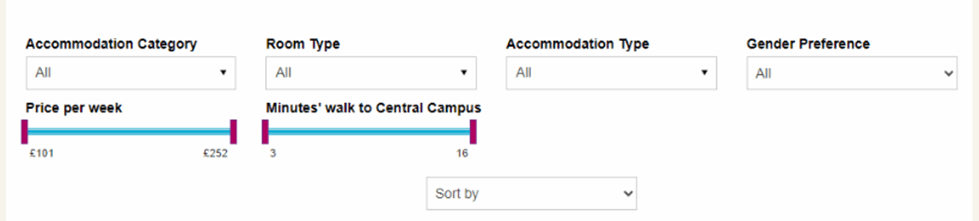
Figure 4 shows the options on how to filter your accommodation selection to what suits you best. Drop downs are show for Accommodation category, room type, accommodation type, gender preference, and a sliding filter is shown for 'price per week' and 'minutes walk to centre campus'. You can also sort the options too.
If you are applying for accommodation on Colchester Campus, you will notice that there is a large number of choices available. Please use the provided filters to narrow down your search results:
- Accommodation Category: single, shared, or twin occupancy
- Room Type: ensuite or shared facilities
- Accommodation Type: please select “UG All Years” unless you wish to live in one of the specific community flats described at the top of the page (Athletes Village, Volunteer Square, etc)
- Gender Preference: single gender or mixed gender flats
- Price per week
- Distance from Central Campus
You may also sort your results by price, location name or distance from campus.
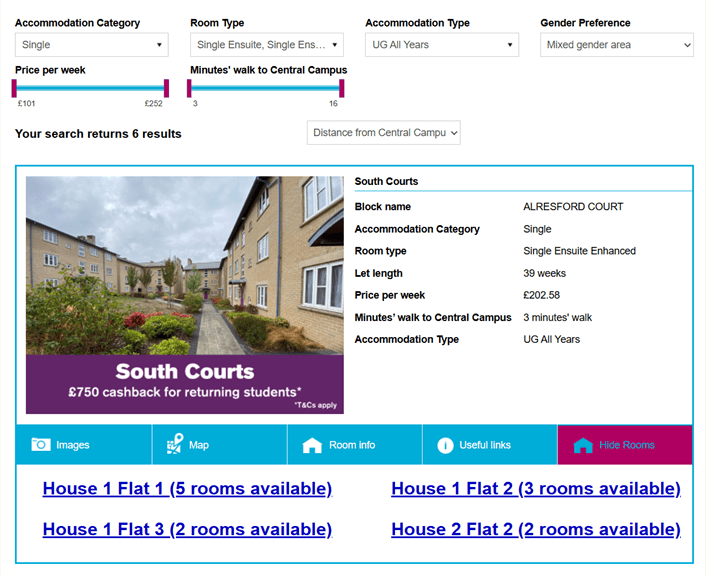
Figure 5 shows an example room, based on the selected criteria and filters the applicant selected from figure 4. Here you'll see a picture of the room, showing an offer of '£750 cashback for returning students' and then the accommodation details. For exmaple, Block name, Accommodation category, room type, let length, price per week, minutes walk to central campus, and accommodation type. There are a selection of buttons here that allow you to view more images, a map, room information, useful links or 'hide the room'. In addition a list of flats and room availability is also shown.
- Once you identified the desired area, click on "Show Rooms" to display the list of flats and the number of available rooms.
- Find a flat with a suitable number of available rooms, according to your group size, and click on it.
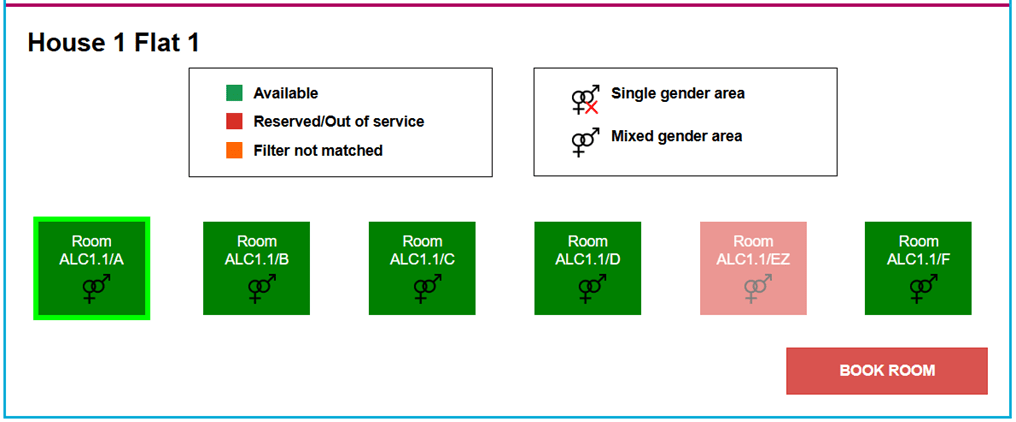
Once you have selected the flat figure 6 will appear on screen, Figure 6 shows the room availabilities and whether they are mixed genders rooms or not.
- Coordinate with your friends so that each member of the group selects a different room in the same flat. When everyone is happy with their choice, click on “Book Room” to advance to the next page.
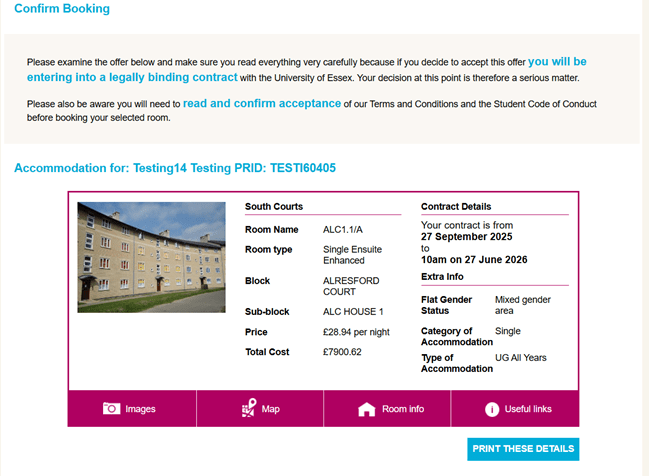
Figure 7 is your confirmation page. This screen shot says - Please examine the offer below, and make sure you read everything very carefully because if you decide to accept this offer you will be entering into a legally binding contract with the University of Essex. Your decisions at this point is therefore a serious matter. Please also be aware you will need to read and confirm acceptance of our Terms and Conditions and the Student Code of Conduct before booking your selected room. The screen shot then shows all the confirmation details showing the room and accommodation type and the contract details.
- On this page you will find a summary of your booking including contract length and costs. Please read these details carefully. Once the booking is confirmed, you will not be able to cancel it, so make sure you are happy with your choice.
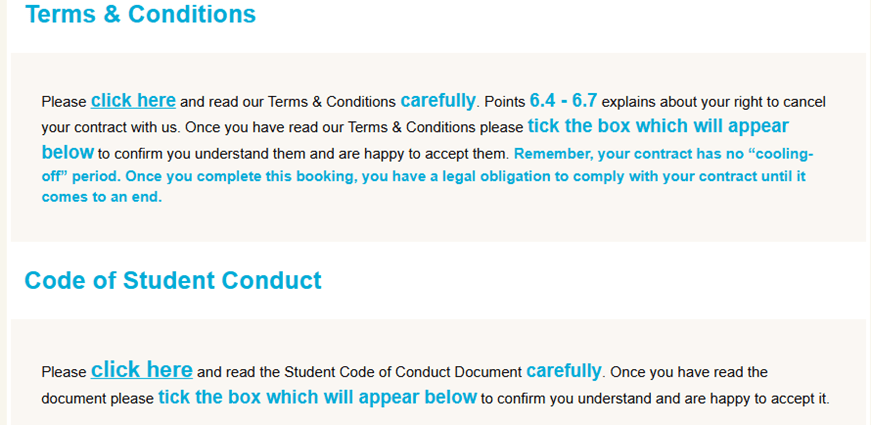
Figure 8 are links to the terms and conditions and student code of conduct. It says - Terms and conditions. Please click here and read our Terms and conditions carefully. Points 6.4 - 6.7 explains about your right to cancel your contract with us. Once you have read our Terms and conditions please tick the box which will appear below to confirm you understnad them and are happy to accept them. Remember, your contract has no "cooling off" period. Once you complete this booking, you have a legal obligation to comply with your contract until it comes to an end. Code of Student Conduct - Please click here and read the student code of conduct document carefully. Once you have read the document please tick the box which will appear below to confirm you understand and are happy to accept it.
- Before completing the booking, you are required to download the “Terms & Conditions” and the “Code of Student Conduct” documents by clicking on the highlighted links. It is essential that you read them carefully, as you will enter a legally binding contract with the University of Essex. You cannot proceed with the booking until you access the links.
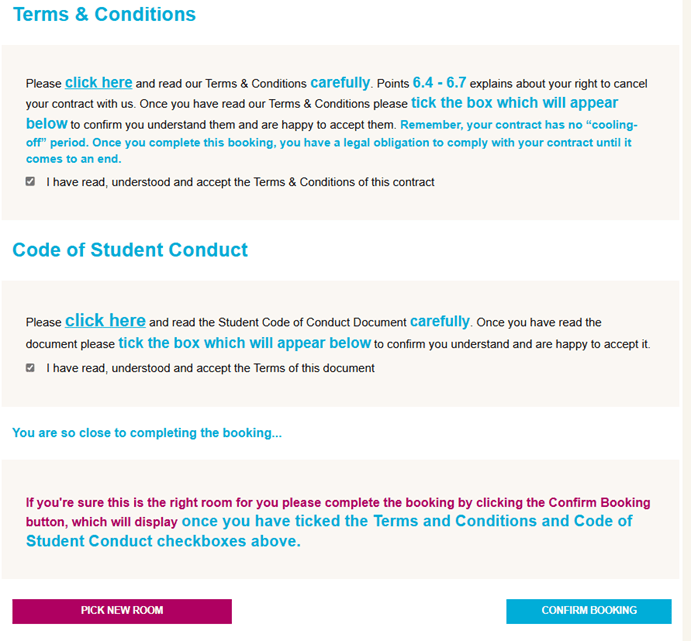
Figure 9 shows an expanded version of figure 8 and includes the same information but shows the tick boxes that are noted above. It also says 'You are so close to completing the booking...' If you're sure this is the right room for you please complete the booking by clicking the confirm booking button, which will display once you have ticked the terms and conditions and code of student conduct checkboxes above. You are then given two options - pick a new room and confirm booking.
- Once you have downloaded and read both documents, please tick the corresponding boxes to indicate that you agree with the contract terms.
- Click on Confirm to complete the booking.